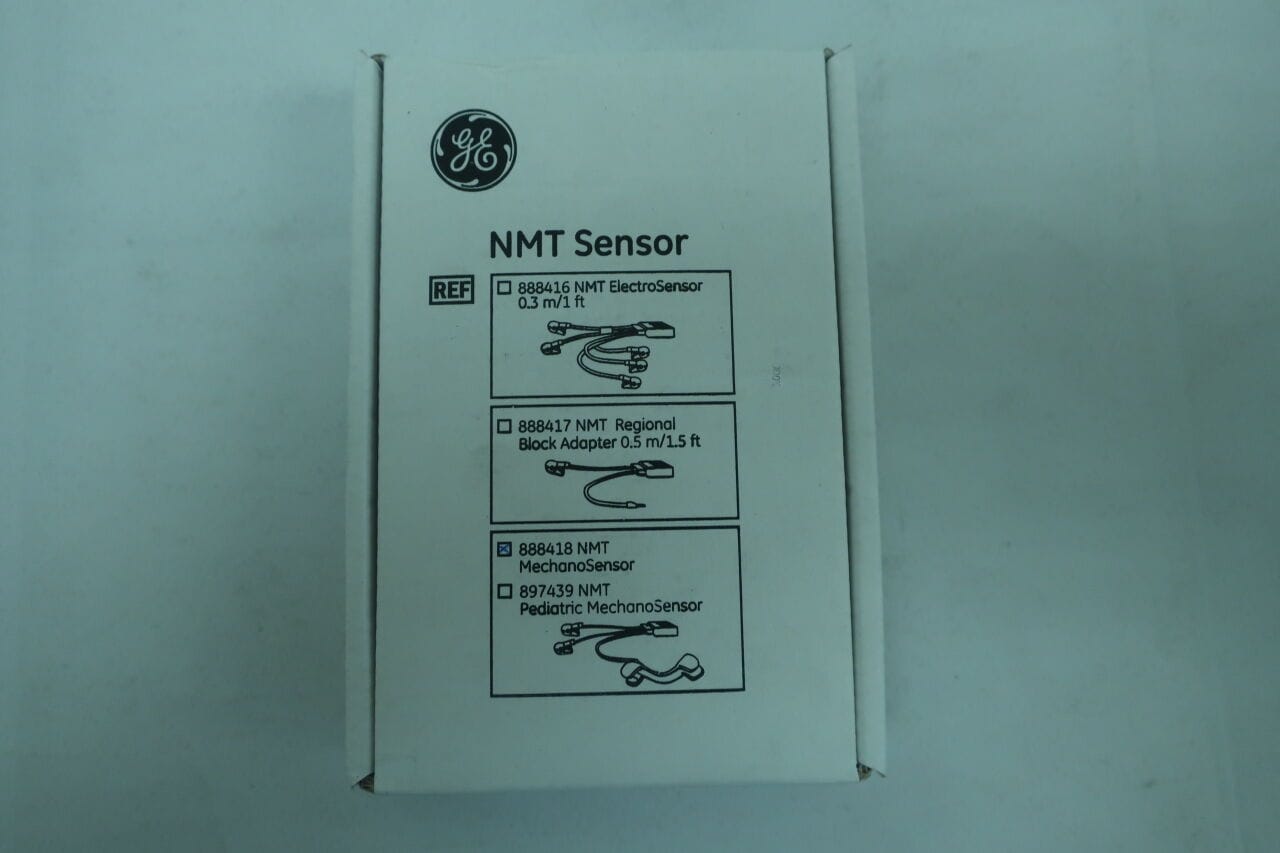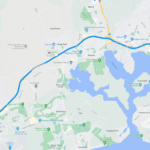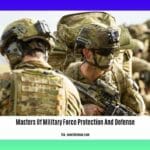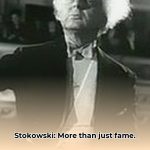NMT Canvas streamlines learning and collaboration at New Mexico Tech. This user-friendly platform acts as your personalized online classroom, providing access to coursework, grades, and resources anytime, anywhere. Whether you’re a tech novice or a seasoned pro, this guide will equip you with the knowledge to navigate NMT Canvas effectively.
Accessing Your NMT Canvas
Getting started with NMT Canvas is straightforward. Here’s your roadmap to accessing this essential learning hub:
Step 1: Reaching the Platform
You have two convenient options for accessing NMT Canvas:
- Direct Link: Type
nmt.instructure.com/login/canvasinto your web browser. - Learning Portal: Navigate to
learn.nmt.edu.
Step 2: Logging In
For first-time users, the login process is simple:
- Username: Your 9-digit Tech ID (beginning with 900).
- Password: Your birthdate in
yyyymmddformat (e.g., 19900101).
After your initial login, you’ll likely be prompted to set a personalized password for enhanced security.
Navigating NMT Canvas: A Student’s Guide
Once logged in, explore the array of features designed to enhance your learning experience:
Essential Functions:
- Course Materials: Access syllabi, readings, lecture notes, and other vital documents.
- Assignments: Submit your work, participate in discussions, and receive feedback.
- Grades: Track your academic progress and view your grades for each course.
- Announcements: Stay informed about important updates and deadlines from your instructors.
- Communication: Connect with instructors and classmates through messages and discussion forums.
Tips for Success:
- Active Participation: Engage in discussions to enhance understanding and collaborate with peers.
- Notification Management: Customize notification settings to stay informed about deadlines and announcements.
- Profile Picture: Upload a professional profile picture to personalize your online presence. Remember, you must use your official photo, available from the Registrar or submitted through the Student Authentication course.
- Offline Access: Download the Canvas Student app to access course materials offline, providing flexibility and accommodating limited internet access. Bear in mind that real-time activities like discussions and some assignments may still require an online connection. For more details, check the How to Use Canvas Without Wi-Fi section.
- NSTAT Integration: Use nstat to track your academic progress and stay organized.
- Banweb Access: Manage your classes, grades, and finances through nmt banweb.
Empowering Educators: A Faculty Guide to NMT Canvas
NMT Canvas offers instructors robust tools to create engaging and effective learning experiences:
Key Features:
- Course Setup: Design and organize course content, including syllabus, modules, and assignments.
- Grading and Feedback: Evaluate student submissions, provide feedback, and manage grades.
- Communication: Interact with students through announcements, messages, and facilitate discussions.
- Course Management: Track student progress, monitor activity, and adjust course content as needed.
Best Practices:
- Course Customization: Tailor your Canvas course to align with your teaching style and course objectives.
- Interactive Content: Integrate interactive elements, quizzes, and multimedia to enhance engagement.
- Collaboration Tools: Utilize discussion forums and group projects to foster collaboration among students.
- Course Shells: Remember to publish your pre-populated course shells each semester to make them accessible to students.
Troubleshooting and Support
Encountering technical difficulties? The Academic Center for Technology (ACT), administered by Curtis Warren, is your dedicated support resource. Reach out to them via email at [email protected] or use the “Get help from ACT” tab within Canvas. You can also find student FAQs on the NMT website.
How do Canvas Courses Work?
Canvas courses function as your digital classroom. Organized into modules, like chapters in a book, they present content logically, making it easy to follow the course progression. The intuitive interface is customizable, allowing instructors to tailor the learning experience. Collaboration is encouraged through discussions, group projects, and peer review tools. Interactive elements like quizzes and simulations enhance engagement. Built-in analytics track student performance, enabling personalized feedback. Access your courses via a web browser or the convenient Canvas mobile app. For technical assistance, consult your institution’s help desk, online resources, the Canvas Help Center, or your instructor.
What is mosaic canvas?
Mosaic canvas art blends traditional artistry with a modern approach. Instead of traditional grout or cement, small pieces like tiles, glass, or even natural elements are adhered to a canvas backing. This allows for creative expression, ranging from abstract designs to detailed portraits. You can create DIY mosaic canvases or opt for pre-printed versions. These canvases offer unique textural depth and an interplay of light and shadow. Explore online marketplaces and art supply stores for materials and inspiration. The mosaic art community continues to experiment with techniques and materials, making it a dynamic and evolving art form.
How to Use Canvas Without Wi-Fi?
The Canvas Student app offers offline access, allowing you to download course materials for viewing without an internet connection. Once back online, the app synchronizes, uploading completed work. To use this feature, download the Canvas Student app, log in, navigate to your course, and download the desired content. While offline access provides flexibility, it’s important to note that not all features are available offline. Live lectures, discussions, and submitting new assignments generally require an internet connection. Some quizzes and pre-downloaded assignments may be accessible offline, depending on the settings. For troubleshooting, consult your institution’s Canvas administrator, check content download availability, ensure a stable connection during downloads, and try restarting the app. Ongoing research suggests expanded offline functionality in the future.
This comprehensive guide helps you navigate the world of NMT Canvas, empowering you to succeed in your online learning journey. Embrace the platform, explore its features, and unlock your full learning potential at New Mexico Tech!