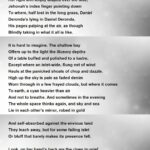Decoding Network Mysteries with nstat
Is your network performance a puzzle? nstat is the key. This command-line tool for Linux systems acts like a network X-ray, revealing hidden bottlenecks and performance issues. This guide provides a comprehensive walkthrough of nstat, from basic usage to advanced techniques, empowering you to take control of your network’s health.
Why Choose nstat?
nstat stands out from other network monitoring tools due to its unique capabilities:
- Direct Kernel Access:
nstatpulls data directly from the kernel’s SNMP (Simple Network Management Protocol) counters, providing real-time, precise insights into network activity. - Comprehensive Data: From interface statistics to protocol details,
nstatpaints a complete picture of your network’s performance. - Dynamic Monitoring: Witness network behavior in real-time, enabling proactive identification of emerging issues.
Common Network Problems Solved with nstat
nstat helps diagnose and resolve a variety of network problems, such as:
- High Latency: Identify the source of lag, whether it’s a congested link or a slow server.
- Packet Loss: Pinpoint where data packets are disappearing, preventing data corruption and connection drops.
- Bandwidth Bottlenecks: Locate network traffic jams, optimizing bandwidth allocation for smoother performance.
Mastering nstat: A Practical Guide
Installation
Most Linux distributions include nstat by default. If not installed, use your distribution’s package manager (e.g., apt, yum, dnf) to install it. A quick search for “install nstat [your distribution name]” will provide the correct command.
Basic Syntax and Options
nstat operates via command-line options, each serving a specific purpose:
-i: Displays interface-specific statistics (e.g., ethernet, Wi-Fi).-p: Shows protocol-specific statistics (e.g., TCP, UDP).-s: Provides a summary of network activity.-m: Initiates real-time network monitoring.
Practical Examples
nstat -i: View statistics for all network interfaces, helpful for identifying which interface might be experiencing issues.nstat -p tcp: Focus on TCP connections, useful for diagnosing issues with web browsing or other TCP-based applications.nstat -s: Get a quick overview of overall network activity, ideal for an initial assessment.nstat -m: Monitor network dynamics in real-time, enabling proactive problem detection.
Advanced nstat Techniques
Unlock nstat‘s full potential with these advanced strategies:
- Scripting: Automate monitoring and alerting by integrating
nstatwith Bash or Python. Create scripts to trigger notifications when specific thresholds are crossed, like excessive packet loss on a critical interface. - Visualization: Transform raw data into insightful graphs and charts. Tools like Gnuplot or Python libraries can visualize trends, aiding in long-term analysis and identifying recurring patterns.
- Tailored Usage: Customize
nstatfor specific needs, whether it’s security analysis, performance tuning, or network forensics. For residents of Nueces, you can seamlessly dive into the depths of case information with just a few clicks through our Nueces Case Search portal.
Nstat vs. The Competition
While tools like tcpdump and netstat offer network insights, nstat provides several advantages:
- Command-Line Power:
nstat‘s command-line nature makes it highly flexible and scriptable, enabling automation and custom workflows. - Correlated Data:
nstatconnects data from various sources, offering a more holistic understanding of network performance. - Advanced Capabilities: The combination of scripting, visualization, and tailored solutions makes
nstata versatile powerhouse.
Understanding netstat
Network Detective: Unveiling Network Secrets with netstat
netstat, another command-line tool, reveals active connections, open ports, routing tables, and network interface statistics. While some experts suggest that newer tools like ss may be more efficient, netstat remains a valuable and widely understood tool. There is ongoing debate about the “best” tool, with research likely leading to further advancements in network analysis. It’s important to acknowledge that our understanding of network diagnostics is constantly evolving.
Uses of Netstat
| Use Case | Description |
|---|---|
| Open Ports | Identifies listening ports, which may indicate running services or potential vulnerabilities. |
| Active Connections | Shows established connections, useful for diagnosing connection problems or identifying suspicious activity. |
| Network Issues | Helps troubleshoot issues by revealing connection details, including packet loss or high latency. |
| Traffic Analysis | Provides a basic overview of network traffic volume. |
| Routing Tables | Displays how network traffic is routed. |
Nstat and netstat: A Complementary Duo
nstat and netstat often complement each other. While netstat gives a high-level overview of connections, nstat delves deeper into performance metrics. Using them together provides a comprehensive understanding of network behavior.
Conclusion
nstat is an essential tool for anyone managing Linux networks. Its real-time monitoring, detailed metrics, and advanced functionalities empower you to proactively identify and resolve network issues, ensuring optimal performance. Explore its capabilities and unlock the full potential of your network.
- Unveiling Bernhard Caesar Einstein’s Scientific Achievements: A Legacy in Engineering - July 15, 2025
- Uncover who is Jerry McSorley: CEO, Family Man, Business Success Story - July 15, 2025
- Discover Bernhard Caesar Einstein’s Scientific Contributions: Unveiling a Legacy Beyond Einstein - July 15, 2025