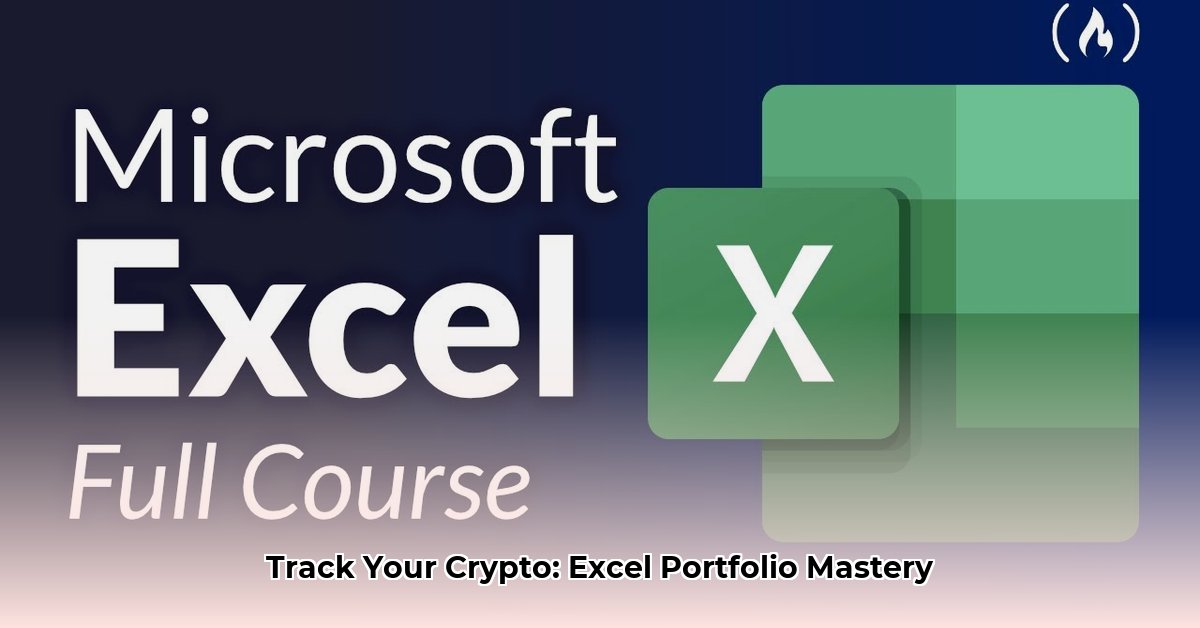Want to easily keep track of your cryptocurrency investments? This guide shows you how to use Microsoft Excel to manage your crypto portfolio, from simple tracking to creating automated price updates. We’ll cover everything from using basic Excel features to integrating with online data sources and even automating the whole process with simple programming. Whether you’re a beginner or more experienced, we’ll help you build a customized system to manage your crypto holdings with confidence, all within the familiar world of Excel, empowering you with data-driven investment decisions. For another approach, check out this crypto portfolio tracker.
Excel Crypto Price Feed: Your Portfolio’s New Best Friend
Ready to ditch the guesswork and start tracking your crypto investments like a pro? Let’s build your own personalized crypto price feed directly within Excel. No more manually updating spreadsheets – we’re automating this! This guide walks you through everything, from simple methods to more advanced techniques, enabling real-time crypto tracking and portfolio management. Whether you’re a spreadsheet novice or a coding whiz, there’s something here for you, providing the tools to manage your crypto investments effectively.
Getting Started: Excel’s Built-in Tools
Excel comes with some basic tools for working with financial data, but they’re a little limited when it comes to the constantly changing world of crypto. The STOCKHISTORY function might work for a few popular cryptos like Bitcoin or Ethereum, providing historical price data. However, it’s not real-time, and you’ll need to manually refresh it – not ideal for keeping an eye on your investments, leading to potential inaccuracies. So, while it’s a starting point for the simplest needs, for real-time updates, we need to look elsewhere, seeking automated and current data sources.
Level Up: Unleashing the Power of Third-Party APIs
To get truly up-to-the-minute crypto prices, we’ll tap into the power of third-party APIs (Application Programming Interfaces) – a software intermediary that allows two applications to communicate. Think of an API as a messenger that fetches data from a website and delivers it to your spreadsheet. Popular options include CoinMarketCap, CoinGecko, and CryptoCompare. Each provider offers unique strengths and data coverage, surpassing what Excel offers natively. To use an API, you’ll need an API key – it’s like your personal access code, ensuring secure data retrieval.
Your Step-by-Step Guide to Seamless API Integration:
-
Choosing Your API Partner: Do some thorough research. Compare CoinMarketCap, CoinGecko, CryptoCompare, and other potential API providers, such as Messari or Nomics. Consider their features, historical data depth, pricing (some APIs are free, while others charge based on usage tiers), API request limits, data granularity (minute-by-minute, hourly, daily), and the types of data points they offer (price, volume, market capitalization, OHLC – Open, High, Low, Close). Explore their API documentation carefully. What information do you really need? Free APIs often have usage limitations, so factor in your expected number of daily/hourly requests. Data coverage and cost are critical elements in selecting the right API for your crypto tracking needs.
-
Getting Your API Key: Once you’ve chosen an API, sign up for an account on their developer portal. Most providers will immediately give you a unique API key or require you to create an application within their system to generate the key. Treat this key like a password; keep it safe and secure. Do not share it publicly or embed it directly in your spreadsheet. Some APIs allow you to restrict key usage to specific IP addresses for enhanced security. Safeguarding your API key is important to prevent unauthorized access to sensitive crypto data and avoid unexpected charges.
-
Fetching the Data: Now for the most interesting part! Excel’s
WEBSERVICEfunction is your primary tool for communicating with the API. You’ll construct a formula that essentially tells the API what data you want (e.g., Bitcoin’s current price in USD) and then yourWEBSERVICEfunction retrieves it. This process usually involves building a URL according to the API provider’s instructions, often called an “API endpoint”. TheWEBSERVICEfunction streamlines integration with third-party APIs, fetching cryptocurrency data directly into Excel. -
Decoding the Data: JSON and Beyond: APIs typically return data in a structured format. The most common is JSON (JavaScript Object Notation) — a standard text-based format for representing structured data based on JavaScript object syntax. It’s a human-readable way of organizing information using key-value pairs, but it might look a bit cryptic at first. Other APIs might return data in CSV (Comma Separated Values) or XML (Extensible Markup Language) formats. Excel has functions like
FILTERXML(for XML) and text manipulation functions (for CSV) that can help extract specific data points from the JSON response. For more complex scenarios, or if you need to automate updates frequently, you might need to delve into VBA (Visual Basic for Applications) — an event-driven programming language, Excel’s built-in programming language. Mastering JSON parsing with VBA scripting opens new avenues for automated data refinement. Consider using online JSON viewers or formatters to understand the structure of the API response. -
Presenting Your Data: Finally, format your retrieved data within your Excel sheet so that it is easily readable and useful. Organize it nicely into columns and rows, making it easy to read and analyze. You might want to include columns for cryptocurrency name, ticker symbol, current price, 24-hour percentage change, market capitalization, volume, and more. Use Excel’s formatting features (number formatting, conditional formatting, cell styles) to highlight important data points. Clear and organized data presentation enables detailed and insightful crypto portfolio analysis in Excel.
Example using a Hypothetical API (for illustrative purposes):
Let’s say a hypothetical API uses this URL structure to get the price of Bitcoin: https://exampleapi.com/price?symbol=BTC¤cy=USD&apikey=YOUR_API_KEY
Replace YOUR_API_KEY with your actual API key. Your Excel formula might look something like:
=WEBSERVICE("https://exampleapi.com/price?symbol=BTC¤cy=USD&apikey=YOUR_API_KEY")
You’ll need to adapt this depending on the chosen API’s specific instructions. After fetching this data, you’ll likely need to use additional Excel functions to pull out the price from the JSON response. For example, if the API returns the following JSON: {"symbol": "BTC", "price": 45000.50} you could use a combination of MID, FIND, and RIGHT functions to extract the numerical value.
Automating Updates with VBA: For the Coding Enthusiast
If you’re comfortable with a bit of programming, VBA lets you fully automate the process of refreshing your crypto price data. Instead of manually updating, you’ll write a short script that periodically fetches fresh data from your chosen API. This script will run in the background, ensuring your spreadsheet is always current. While it requires coding skills, it’s well worth the effort for a consistently updated portfolio overview. Numerous online resources and tutorials can provide helpful introductions to VBA and how to use it with APIs.
Key VBA Concepts:
- Timer Events: Use
Application.OnTimeto schedule your VBA code to run at specific intervals (e.g., every 5 minutes). - Error Handling: Implement
Try...Catchblocks to gracefully handle potential errors, such as API outages or incorrect data formats. - JSON Parsing Libraries: Consider using a dedicated JSON parsing library within VBA to simplify the process of extracting data from JSON responses.
- Security Considerations: Never store your API key directly in your VBA code. Instead, store it in a secure location and retrieve it programmatically.
Visualizing Your Portfolio: Charts and Advanced Analysis
Once your price feed is working smoothly, the real fun begins: analysis and visualization! Excel’s charting tools transform raw numbers into insightful visuals. Create charts to track price fluctuations over time (line charts, candlestick charts), compare the performance of different cryptocurrencies in your portfolio (bar charts), or visualize your overall portfolio value (pie charts, area charts). Explore advanced chart types like scatter plots to identify correlations between different crypto assets. Data visualization makes identifying trends and spotting opportunities much easier.
Beyond Basic Charts:
- Moving Averages: Calculate and plot moving averages to smooth out price fluctuations and identify trends.
- Bollinger Bands: Add Bollinger Bands to your charts to visualize price volatility and potential breakout points.
- Correlation Analysis: Use Excel’s built-in correlation functions to identify relationships between different cryptocurrencies.
Troubleshooting Tips: Conquering Common Challenges
Even with careful planning, you might encounter some issues. Here are some common problems and solutions:
-
API Key Issues: Double-check your API key for typos. Make sure your API key is still active and hasn’t been revoked or expired. Verify that your API plan allows the specific data you are requesting.
-
Incorrect URLs: Carefully review all your URLs for errors. A small mistake can prevent your formula from working properly. Use a URL validator to ensure your API endpoint is correctly formatted.
-
Error Handling: Add robust error handling to your formulas or VBA code to gracefully deal with issues like temporary API outages or incorrect data responses. Display user-friendly error messages
- Uncover Timeless Ancient Greece Female Names: A Guide to Choosing the Perfect Name - August 9, 2025
- Explore Ancient Greece Artifacts: Unveiling Iconic Treasures - August 9, 2025
- Unveiling Ancient Greek Marriage: Customs & Laws Revealed - August 9, 2025